Screen Recording Software Review: Best Tools for Content Creators
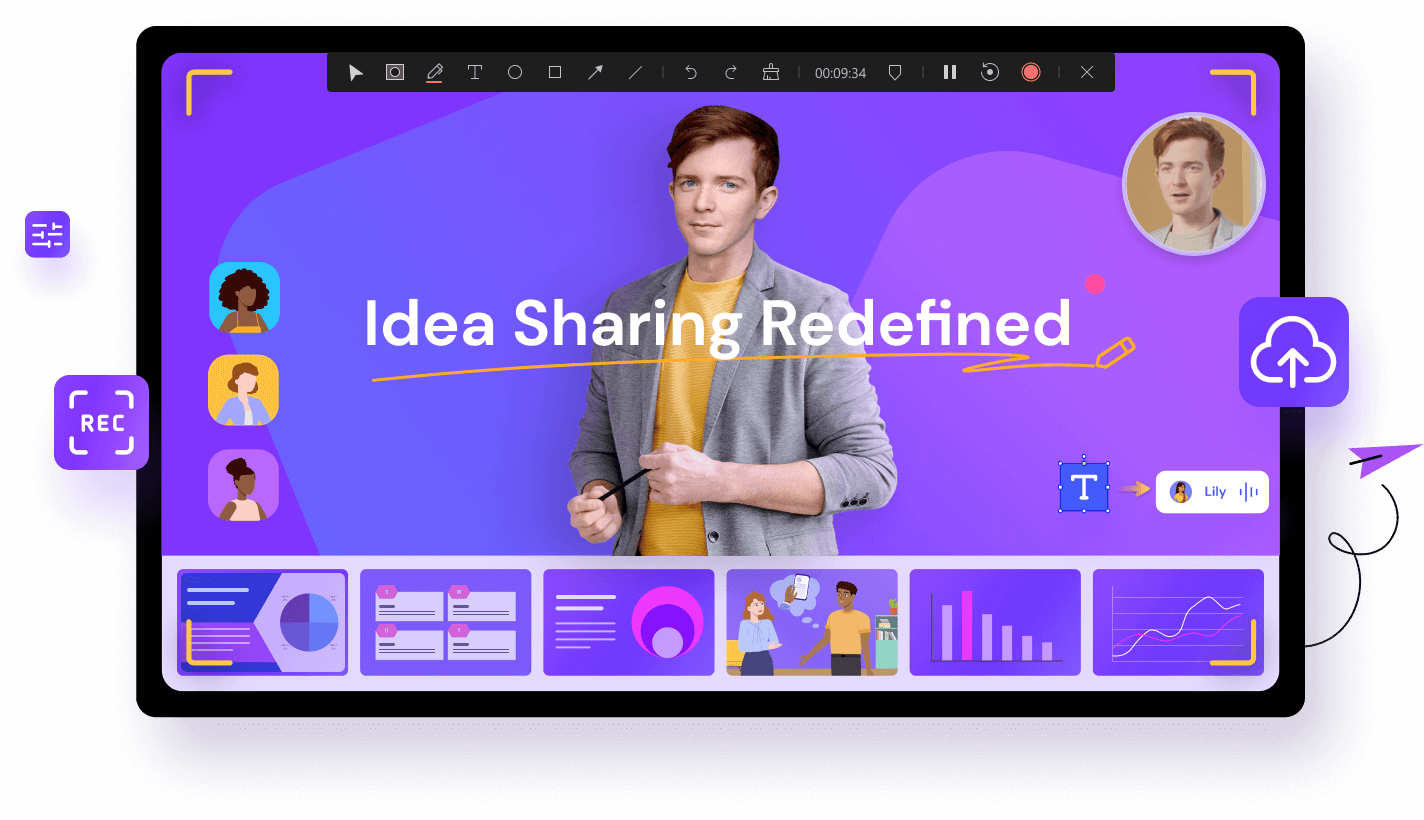
Ever felt like you needed to capture that perfect moment on your screen, whether it's a brilliant gaming move, a crucial tutorial step, or a reaction to a viral video? You're not alone! Content creators around the world rely heavily on screen recording software, and finding the right one can be a game-changer.
The struggle is real when you're sifting through endless options, some promising features they can't deliver, others bogged down with complicated interfaces, and still others leaving you with choppy video and frustrating watermarks. Nobody wants to spend hours wrestling with software just to create a simple screen recording.
This review dives into the best screen recording software available for content creators, highlighting their key features, pros, cons, and pricing to help you make an informed decision and level up your content creation game. We’ll explore tools that cater to different needs and budgets, ensuring you find the perfect fit for your workflow.
Whether you're a seasoned You Tuber, a budding online instructor, or simply need to record your screen for work, this guide provides valuable insights into the top contenders in the screen recording software market. We'll explore ease of use, editing capabilities, system performance impact, and overall value for money. Finding the right screen recording software can significantly boost your productivity and the quality of your content.
My Personal Journey with Screen Recording Software
I remember the first time I tried to record a tutorial for my coding class. I thought, "Easy peasy, I'll just hit record and explain the steps." I grabbed what I thought was a decent free screen recorder. What followed was nothing short of a comedic disaster. The audio was garbled, the video was so pixelated it looked like it was filmed through a potato, and the interface was so confusing I spent more time trying to figure out how to stop the recording than I did actually recording. It took me hours to salvage a presentable video, and I swore there had to be a better way. This experience launched me into the world of screen recording software, on a quest to find a tool that was both powerful and user-friendly. I tested countless options, from the free and open-source heroes to the premium, feature-rich platforms. The key was to find software that didn’t just record my screen, but enhanced my workflow. I needed something that could capture clear audio, allow for quick edits, and integrate seamlessly with my video editing software. This deep dive into screen recording software taught me the importance of investing in the right tools, especially when creating content for an audience.
What Makes a Great Screen Recording Software?
A great screen recording software is more than just a record button. It's a comprehensive tool that empowers you to capture, edit, and share your screen recordings with ease and professionalism. Core features include high-quality video recording (ideally supporting HD and 4K), clear audio capture (including microphone and system audio), and customizable recording areas (full screen, specific window, or custom selection). But beyond these basics, the best software offers features that streamline the entire content creation process. Look for built-in editing tools that allow you to trim footage, add annotations, highlight key areas, and incorporate transitions. Integration with popular video editing software (like Adobe Premiere Pro or Final Cut Pro) is also a huge plus, allowing you to further refine your recordings. Other important considerations include the software's impact on system performance (you don't want it to slow down your computer), its ease of use (a clean and intuitive interface is crucial), and its ability to export recordings in various formats (MP4, AVI, MOV, etc.). Ultimately, the best screen recording software is the one that fits your specific needs and workflow, allowing you to create engaging and professional content without unnecessary headaches.
The Evolution of Screen Recording: From Novelty to Necessity
Believe it or not, the concept of screen recording has been around for quite a while, evolving from a niche feature to an essential tool for countless professionals. Early iterations were clunky and limited, often requiring specialized hardware and technical expertise. Think back to the days of cumbersome floppy disks and dial-up internet – sharing a screen recording was a monumental task! As technology advanced, so did screen recording capabilities. The rise of the internet and faster processing speeds paved the way for more accessible and user-friendly software. Now, it's hard to imagine a world without screen recording. From creating online tutorials and presentations to demonstrating software applications and capturing gameplay, screen recording has become an indispensable part of modern communication and content creation. The myth that screen recording is only for tech experts has been thoroughly debunked. Today, even non-technical users can easily capture and share their screens with just a few clicks. The ongoing development of screen recording software continues to push the boundaries of what's possible, with features like real-time collaboration, cloud storage, and AI-powered editing tools on the horizon.
Unlocking the Hidden Potential of Screen Recording Software
Beyond the basic functionality of capturing your screen, screen recording software holds a treasure trove of hidden features that can dramatically improve your content creation process. One often overlooked aspect is the ability to customize your recording settings. Experiment with different frame rates, resolutions, and audio codecs to optimize the quality and file size of your recordings. Another secret weapon is the use of annotations and callouts. Highlight key information, draw attention to specific areas, and add explanatory text to guide your viewers through your content. Many advanced screen recorders offer features like green screen support, allowing you to replace your background with custom images or videos. This is particularly useful for creating professional-looking presentations or tutorials. Don't underestimate the power of keyboard shortcuts! Learning a few shortcuts can significantly speed up your workflow and save you valuable time. Finally, explore the integration options offered by your screen recording software. Connecting it with other tools like cloud storage services, video editing software, and social media platforms can streamline your entire content creation pipeline.
Recommended Screen Recording Software: Our Top Picks
After extensive testing and evaluation, here are our top recommendations for screen recording software, catering to different needs and budgets. For beginners and those seeking simplicity, OBS Studio (Open Broadcaster Software) is a fantastic free and open-source option. It's surprisingly powerful and versatile, capable of recording high-quality video and audio, and even streaming live to platforms like You Tube and Twitch. For professionals and those who need advanced editing features, Camtasia by Tech Smith is a top-tier choice. It offers a comprehensive suite of tools for recording, editing, and enhancing your screen recordings, including advanced transitions, animations, and interactive elements. For Mac users, Screen Flow by Telestream is a popular option known for its intuitive interface and robust editing capabilities. It integrates seamlessly with mac OS and offers a wide range of features for creating professional-quality screen recordings. Finally, for a simple and affordable option, consider Movavi Screen Recorder. It's easy to use, offers basic editing tools, and provides a good balance of features and price.
Diving Deeper into Camtasia: A Powerhouse for Content Creators
Camtasia stands out as a particularly robust and versatile screen recording and video editing software, especially designed for content creators who demand a high level of control and polish. Its user-friendly interface belies its powerful capabilities, making it accessible to both beginners and experienced users. One of Camtasia's key strengths is its extensive editing tools, which allow you to trim and merge clips, add transitions and animations, and incorporate annotations and callouts. It also offers advanced features like green screen support, audio editing, and interactive quizzes, making it a true all-in-one solution for creating engaging and professional content. Camtasia's built-in screen recorder is equally impressive, allowing you to capture high-quality video and audio from your screen, webcam, and microphone. You can also customize your recording settings, choose your recording area, and add effects like mouse spotlight and keystroke visualizations. Another advantage of Camtasia is its extensive library of pre-made assets, including intros, outros, lower thirds, and music tracks. These assets can save you a significant amount of time and effort, allowing you to create professional-looking videos quickly and easily. Camtasia seamlessly integrates with other Tech Smith products like Snagit, allowing you to easily incorporate screenshots and images into your videos. It also supports a wide range of video formats and export options, making it easy to share your content on various platforms.
Tips and Tricks for Mastering Screen Recording Software
To truly maximize your screen recording software and create impactful content, consider these tips and tricks. First, always plan your recording in advance. Create a script or outline to ensure that you cover all the key points and maintain a clear and logical flow. Second, optimize your recording environment. Minimize background noise, ensure good lighting, and position your microphone correctly for clear audio capture. Third, practice your narration. Speak clearly and concisely, and avoid filler words like "um" and uh.If possible, record your audio separately and edit it into your video later for greater control. Fourth, use annotations and callouts strategically. Highlight key information, draw attention to important elements, and provide context to help your viewers understand your content. Fifth, add visual aids like images, videos, and animations to make your recordings more engaging and informative. Sixth, keep your recordings concise. Avoid unnecessary rambling and get straight to the point. Seventh, edit your recordings carefully. Trim out any mistakes, add transitions, and adjust the audio levels to ensure a smooth and professional presentation. Eighth, use keyboard shortcuts to speed up your workflow. Ninth, experiment with different recording settings to find the optimal balance between quality and file size. Finally, get feedback from others and use it to improve your future recordings.
Optimizing Audio Quality: A Critical Element of Screen Recording
While video quality is important, audio quality is often the unsung hero of screen recording. Poor audio can quickly derail an otherwise great video, leading to viewer frustration and disengagement. Fortunately, there are several steps you can take to optimize your audio quality. First, invest in a good quality microphone. While your built-in microphone might be adequate, an external microphone will generally provide clearer and more consistent audio. Second, position your microphone correctly. Place it close to your mouth, but not so close that it picks up breathing sounds or pops. Third, minimize background noise. Close windows and doors, turn off fans or air conditioners, and try to record in a quiet environment. Fourth, use a pop filter and a shock mount. A pop filter will reduce plosives (the "p" and "b" sounds that can cause unwanted pops), while a shock mount will isolate the microphone from vibrations. Fifth, record your audio separately. This allows you to edit and enhance your audio without affecting your video. Sixth, use audio editing software to remove noise, adjust levels, and add compression. Seventh, listen to your audio carefully and make any necessary adjustments. Eighth, get feedback from others and use it to improve your audio quality.
Fun Facts About Screen Recording
Did you know that the first screen recording software was developed in the early 1990s for debugging and testing software applications? It wasn't initially intended for content creation, but rather as a tool for developers to track and analyze software behavior. Another interesting fact is that screen recording has played a crucial role in the development of online education. Without screen recording, creating engaging and informative online courses would be significantly more challenging. The popularity of Let's Play videos (gameplay recordings with commentary) has also fueled the growth of the screen recording industry. Many gamers rely on screen recording software to capture and share their gameplay experiences with the world. Screen recording has even been used in legal proceedings to capture evidence and document digital interactions. The technology is constantly evolving, with new features and capabilities being added all the time. From real-time collaboration to AI-powered editing tools, the future of screen recording is bright. And finally, did you know that some screen recording software allows you to record your webcam feed simultaneously with your screen? This can be a great way to add a personal touch to your recordings and make them more engaging.
How to Choose the Right Screen Recording Software for You
Selecting the best screen recording software requires careful consideration of your specific needs and goals. Start by identifying the type of content you plan to create. Are you creating tutorials, presentations, gameplay videos, or something else? This will help you determine the features that are most important to you. Next, consider your budget. There are many free and paid screen recording software options available, each with its own set of features and limitations. Don't assume that you need to spend a lot of money to get a good screen recorder. Some free options, like OBS Studio, are surprisingly powerful. Third, evaluate the software's ease of use. A clean and intuitive interface can save you a lot of time and frustration. Look for software that is easy to learn and use, even if you're not a technical expert. Fourth, assess the software's recording capabilities. Does it support high-quality video and audio recording? Can you customize your recording settings? Does it allow you to record your webcam feed simultaneously with your screen? Fifth, examine the software's editing tools. Does it offer basic editing features like trimming and merging clips? Can you add annotations and callouts? Does it integrate with other video editing software? Finally, read reviews and watch tutorials to get a better sense of the software's strengths and weaknesses. Don't be afraid to try out a few different options before making a final decision.
What If Screen Recording Software Didn't Exist?
Imagine a world without screen recording software. Online tutorials would be incredibly difficult to create, relying solely on text-based instructions and static images. Sharing software demonstrations would be a cumbersome process, requiring in-person presentations or complex written guides. Creating engaging online courses would be a major challenge, limiting the possibilities for interactive learning. Capturing and sharing gameplay moments would be impossible, depriving the gaming community of a valuable form of entertainment and expression. Collaboration on software development projects would be significantly more difficult, hindering the debugging and testing process. Legal proceedings would lack a crucial tool for capturing evidence and documenting digital interactions. Technical support would be less efficient, requiring more time and effort to diagnose and resolve issues. Marketing professionals would lose a powerful tool for creating product demos and promotional videos. In short, a world without screen recording software would be a less connected, less informed, and less efficient place. The ability to capture and share our screens has become an essential part of modern communication and content creation.
Top 5 Screen Recording Software: A Quick Listicle
Here's a quick listicle of our top 5 screen recording software recommendations: 1. OBS Studio: A free and open-source option for both recording and streaming, packed with features for advanced users.
2. Camtasia: A premium, all-in-one screen recording and video editing software, perfect for creating professional-looking tutorials and presentations.
3. Screen Flow: A user-friendly and powerful screen recording software for Mac users, known for its intuitive interface and robust editing capabilities.
4. Movavi Screen Recorder: A simple and affordable option for basic screen recording needs, offering a good balance of features and price.
5. Apowersoft Screen Recorder: A versatile screen recorder that supports both Windows and Mac, offering a wide range of features for capturing and editing screen recordings. Each of these software options has its own strengths and weaknesses, so be sure to evaluate your specific needs and goals before making a final decision.
Question and Answer
Q: What is the best free screen recording software?
A: OBS Studio is a highly recommended free and open-source option. It's surprisingly powerful and versatile, capable of recording high-quality video and audio and even streaming live to platforms like You Tube and Twitch.
Q: What features should I look for in screen recording software for creating tutorials?
A: Look for features like annotation tools, the ability to highlight your mouse cursor, keystroke visualization, and the option to record your webcam feed alongside your screen.
Q: How can I improve the audio quality of my screen recordings?
A: Invest in a good quality microphone, minimize background noise, position your microphone correctly, and use audio editing software to remove noise and adjust levels.
Q: Is it possible to edit screen recordings after they are captured?
A: Yes, most screen recording software includes built-in editing tools or allows you to integrate with other video editing software like Adobe Premiere Pro or Final Cut Pro.
Conclusion of Screen Recording Software Review: Best Tools for Content Creators
Choosing the right screen recording software is a crucial step for any content creator looking to produce high-quality, engaging videos. By understanding your specific needs, evaluating the available features, and considering factors like ease of use and budget, you can find the perfect tool to streamline your workflow and elevate your content. We've explored a range of options, from free and open-source solutions to premium, feature-rich platforms, providing you with the information you need to make an informed decision. Remember that the best screen recording software is the one that fits seamlessly into your workflow and empowers you to create the content you envision. Now go forth and capture those screens!
Post a Comment